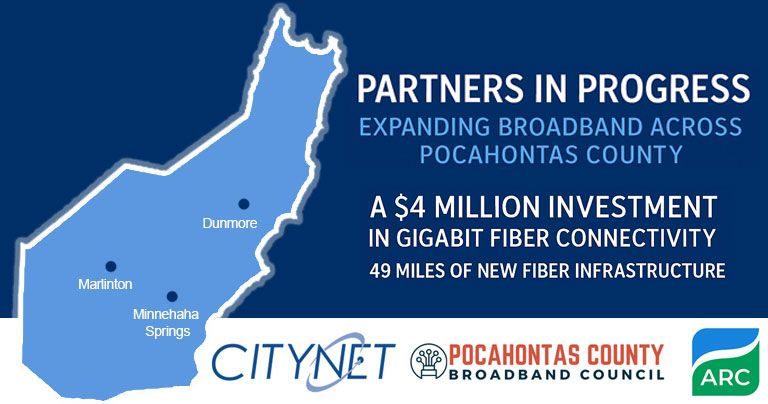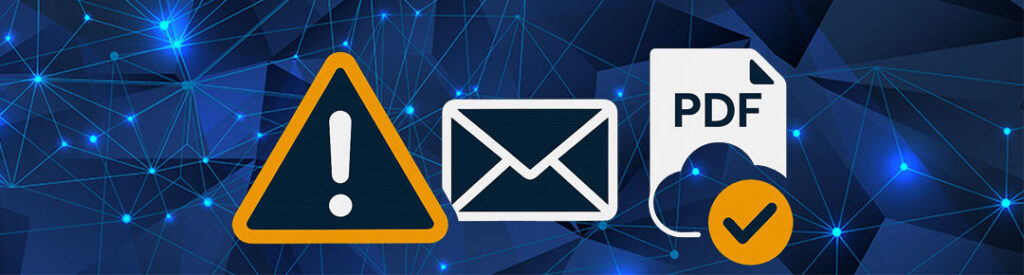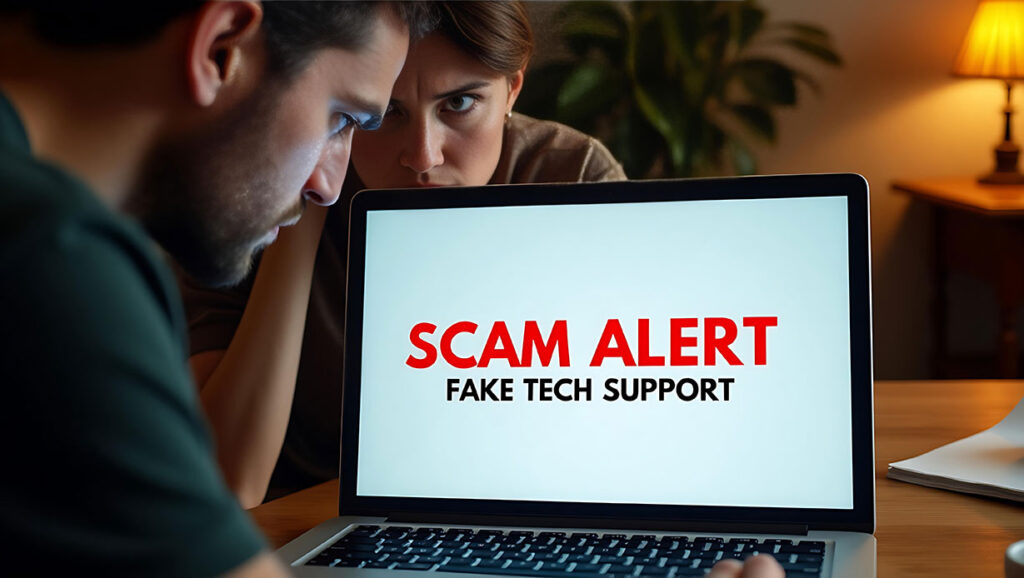TV REMOTE
How to Reprogram Your Citynet Remote to Your TV
Step 1:
Press and hold the ‘setup’ button at the top right of your remote until the LED blinks twice.
Step 2:
Press the ‘TV’ button on the left side of the remote.
Step 3:
Press and hold down the ‘OK’ button in the middle of the remote and release it as soon as your television turns off.
Step 4:
Press the ‘STB’ button, then the power button to turn your television back on. Verify power, cabling, and equipment.
SET-TOP BOX (STB)
If Your TV Set-Top Box (STB) Has No Signal
1. Verify the power; make sure the power cord is securely attached to both ends.
2. Make sure all cables are securely attached.
3. Verify that the TV is on the correct input.
4. Power cycle** the STB.
If Your STB Remote Is Not Working
(Volume, channel change, etc.)
Verify “STB” is lighting up on the remote.
If not press “STB” and then attempt again.
ROUTER
If the WIFI Lights on the Router Are Not Lighting and the WIFI is Not Working:
Switch the WIFI toggle button* on and off, and check if the WIFI light restores. (Zyxel 3425 and SRG 400 models)
If the WIFI light is on, power cycle** the router by unplugging the device for 30 seconds and plugging the device back in.
If this does not resolve the issue, please call the Citynet Support Team at 800.881.2638.
*If your unit does not have a WIFI toggle, please call us.
**See the next page to learn more about power cycling.
Good to Know:
Router port LAN 4 is set up as the dedicated port for IPTV only.
LAN ports 1-3 are open for directly connected devices (non-IPTV). Examples include laptops, desktops, video game consoles, etc.
Citynet Fiber Internet customers are provided with a high-performance router and 24/7/365 access to our Customer Support Team: 1.844.CITYNET (844.248.9638). Learn more about our fiber internet and check with us to see if it is available at your address.