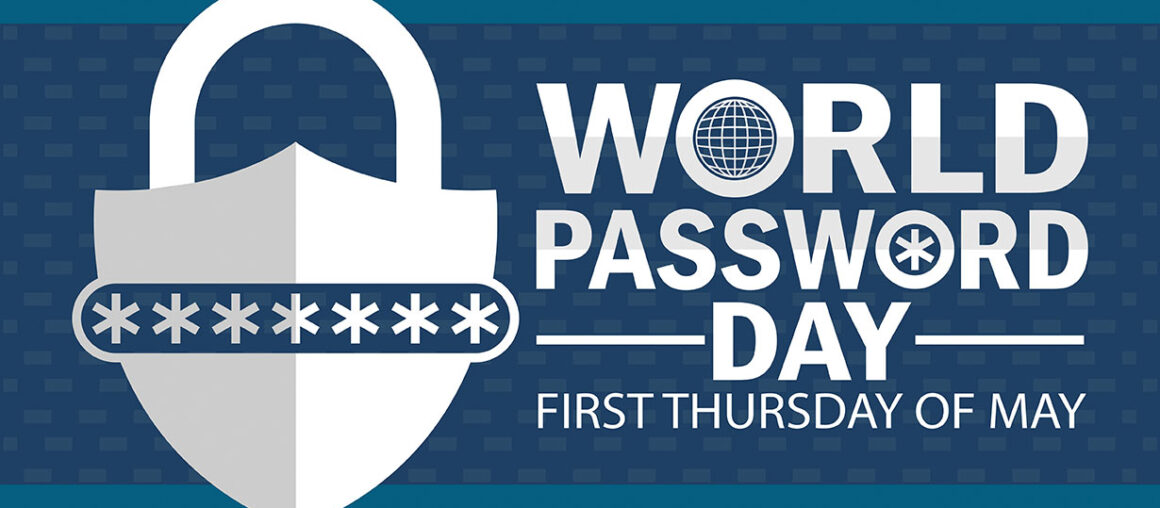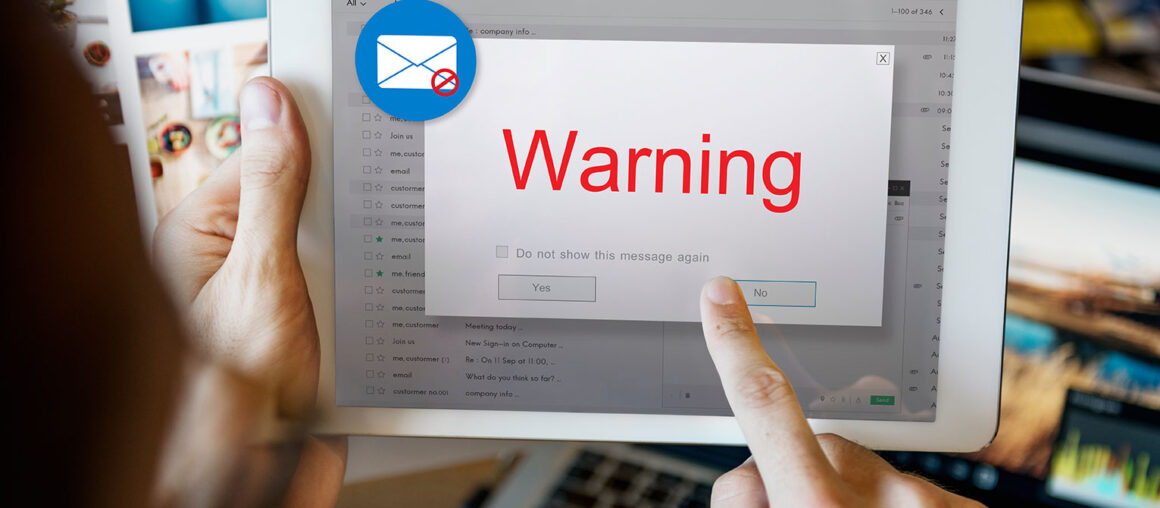Uh oh….
Your computer’s hard drive failed. The latest update crashed your phone. Your tablet went missing at the airport. You accidentally hit the delete key on the file containing your scanned family photos. You clicked “open” on the wrong email, and now you have malware on your computer.
Hopefully, none of these have ever happened to you. Odds are, though, you or someone you know has experienced one of these unfortunate events and lost important or valuable files.
Never fear! CITYNET is here to save you from the headache and heartache of lost data. We’ll walk you through how to properly create backups of all of your information so that you’re prepared if you break, infect, or lose an essential device.
Data Backup Basics
Backing up data means creating a separate copy of your important files so that if your device is lost, broken, or hacked, you don’t lose everything.
You can create several different kinds of backups of your data. Most people back up their personal data to either a physical external hard drive, to the cloud, or to a combination of both.
Backing up to a hard drive gives you a physical copy of your information that doesn’t require a solid internet connection or a paid online storage plan. However, to access your data, you have to have the drive physically with you. And because the drive is a physical asset, it is also prone to damage from things like drops, fire or flood, or theft.
Cloud backups are stored on external servers that another company hosts online for you. Some of the most well-known cloud storage services include Google Drive, Microsoft OneDrive, or Apple iCloud. Storage space on these servers may cost extra, but you can access all of your files no matter where you are.
CITYNET recommends using a combination of backup methods both to create redundancy (a backup of your backup) and to make access and recovery as simple as possible. However, like the University of California, Berkeley Information Security Office says, “the best backup is one that works for you and works for your data.” The important part is to back up your most valuable information in a way that is easy for you to manage and restore.
What Should You Back Up
Here are some of the most common, but often missed, items you want to include in your backups:
- Photos & Videos: Family pictures, vacation videos, kids’ milestones, and other irreplaceable memories.
- Documents & Files: Tax returns, financial records, school/work files, or legal documents.
- Contacts & Address Book: Both on your mobile devices and on your email accounts.
- Calendars: Birthdays, memories, and appointment reminders.
- Email Archives, Messages, & Chats (if possible): Including important attachments and conversations.
- Password Vaults & Credential Managers (if you use one): Losing this can lock you out of many services.
- Browser Bookmarks: All those favorite links you’ve gathered over years.
- Social Media Content, Posts, & Memories: Posts, conversations, and photos you’ve been tagged in or you’ve uploaded (especially if you don’t keep local copies).
- App Settings and Configurations: For tech-savvy users, this makes restoring your workflow easier.
In short, anything you would hate to lose is something you should back up.
Setting Up Backups is Simple
Backing up your data isn’t hard. It just takes a little setup on the front end, and the software manages the rest for you.
Both Windows and Mac computers have built-in backup software, and there are dozens of reputable backup service software options available. (If you choose a third-party app, research the publisher’s credibility and the app’s ratings first.) If you use a cloud service, install its desktop application to make the backup process easy.
Mobile devices, including all of the latest Android and Apple phones and tablets, also include built-in backup services through Google Drive or Apple iCloud, but you can also use third-party apps to back up your data. You can also plug them into a computer or external flash drive to create local copies.
Regular Backups are Crucial
The key to protecting your data is making regular backups, since your stored information is constantly changing.
Automatic backups are the easiest and most efficient way to save your files on a schedule without adding one more manual thing to your mental checklists. Set them once, and your chosen software will handle the rest.
CITYNET strongly recommends a daily backup if you create new files often and a weekly schedule for lighter users. Keep in mind that creating new files includes more than documents. Daily photos, emails, or app data are all worth backing up frequently.
Use the 3-2-1 backup rule: keep 3 copies of data, on 2 different media types (such as 2 hard drives), and 1 copy off-site (like in a cloud service). This may sound like a little overkill, but it’s a proven strategy for ensuring your data is safe.
Finally, test your backups occasionally. Verify that your most recent files are stored correctly, and try restoring a file to confirm it works.
Upload Speed & Bandwidth Boosts for Backups
Backing up to a cloud service can take up a significant amount of bandwidth, especially if you upload large files or frequent updates. If your upload speed is slow, backups can take hours or even fail entirely.
Many internet providers (especially cable, DSL, satellite, or 5G cellular services) offer asymmetrical internet plans, where download speeds are much faster than upload speeds. For users running cloud-based backups, this imbalance can create a major bottleneck on your home network. We recommend setting your automatic backups to run overnight, when everyone is offline.
Symmetrical internet, where upload and download speeds are equal, makes cloud backups much faster and more reliable, particularly for video, photography, or business data. CITYNET provides symmetrical speeds on all of our fiber internet plans, so you’ll never have to worry about slow uploads.
Fiber is Your Backup Friend
Because fiber internet offers higher and more consistent upload speeds, your backups will be faster and more dependable. With CITYNET, you’ll never be held back when your computer is uploading large photo and video libraries or performing cloud syncs.
Not sure whether your current plan supports cloud backups? Give us a call, and our Customer Support Team will help you choose a Citynet fiber plan that fits both your upload and download needs and your budget.