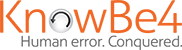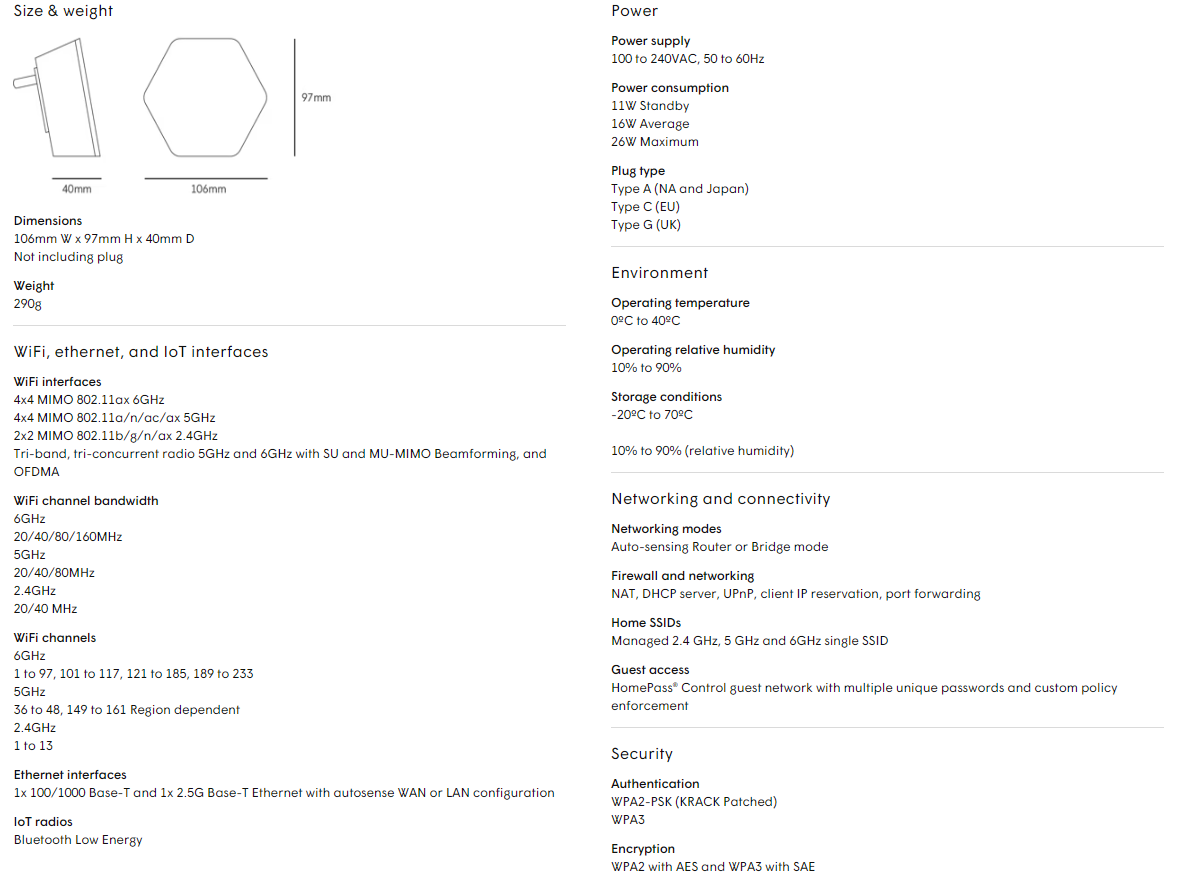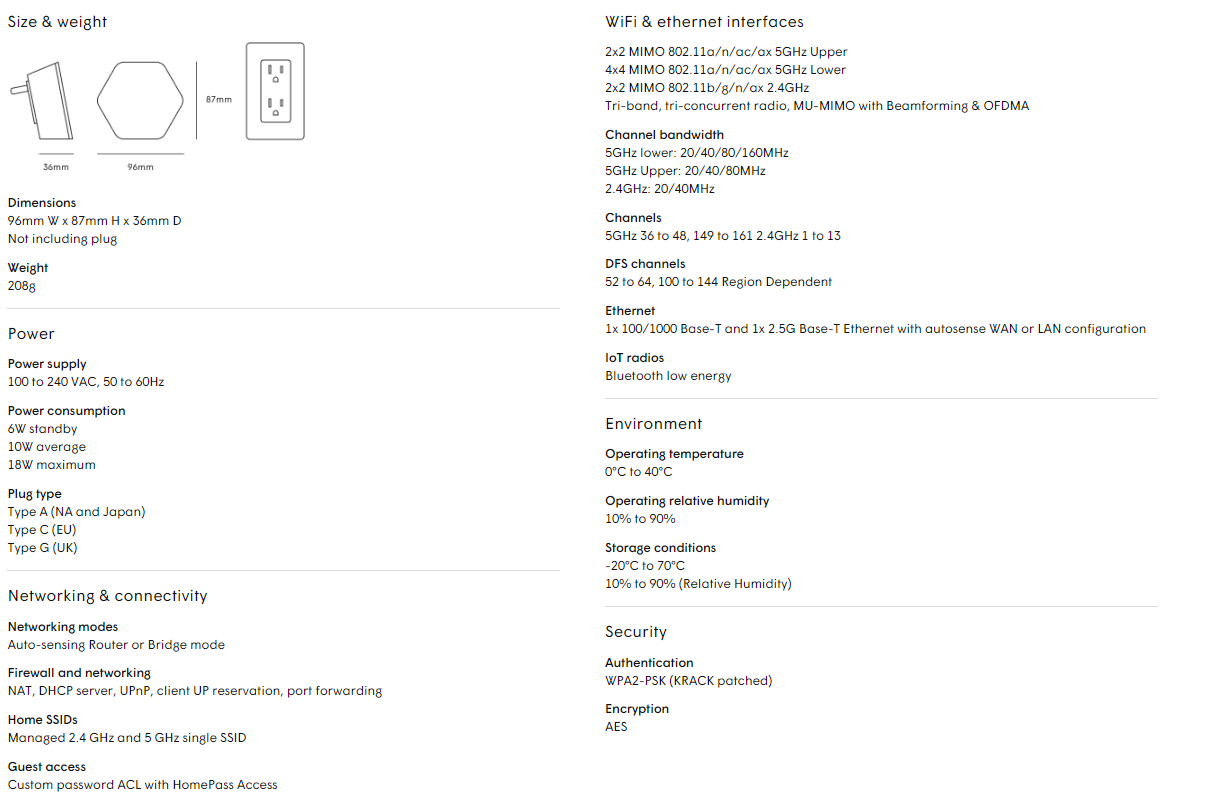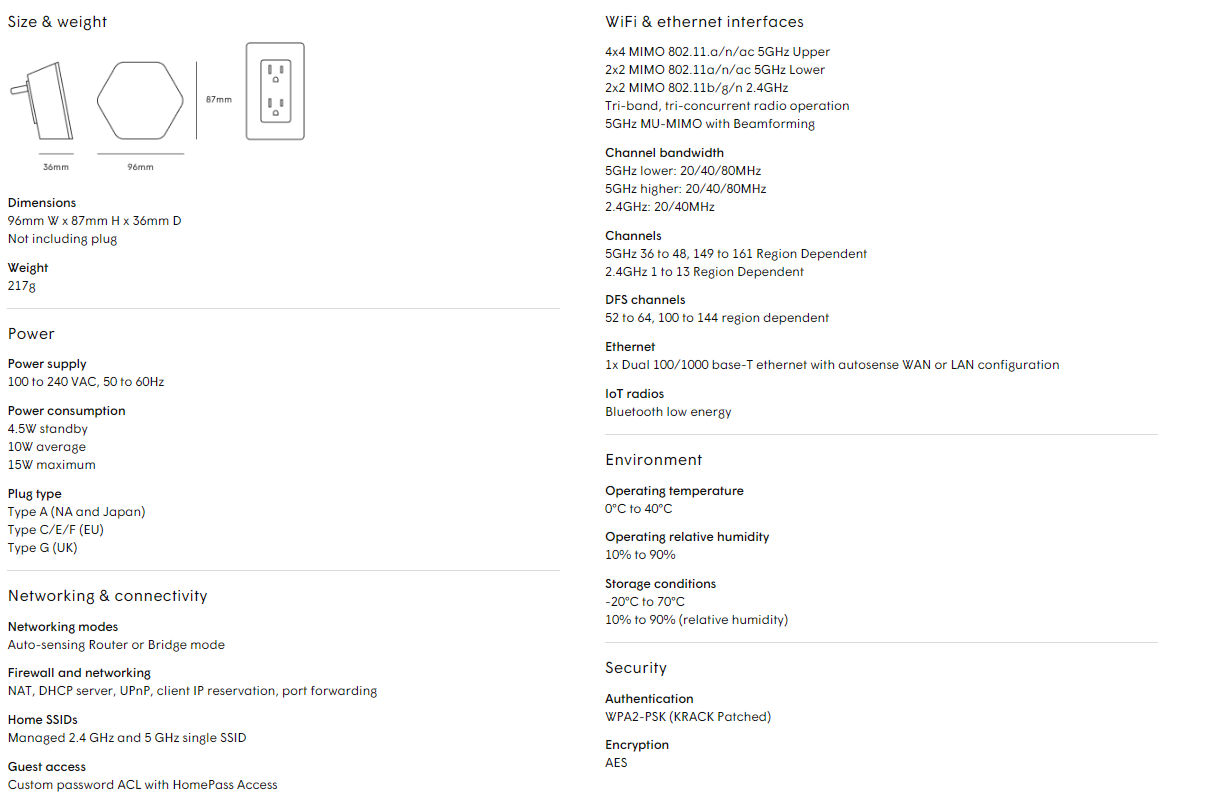Locking your screen when you leave your desk is a simple way to keep your information secure and is often overlooked. Keeping your screen unlocked can be dangerous for a number of reasons. Many computers are set up to automatically activate a screensaver after being inactive for a certain amount of time. Unfortunately, not all screensavers are password-protected which leaves your workstation vulnerable.
Here are just a few things that a cybercriminal can do with your unlocked workstation:
- Download and install malicious software from the internet. Such as keyloggers, ransomware, and other types of malware.
- Send emails from your email address to coworkers, managers, customers, or other business contacts.
- Steal stored passwords to access things like online banking, social media, and other accounts. This is especially easy if you have saved your passwords within your browser.
Locking your screen when you leave your desk can prevent you from ending up in a bad situation. Use the directions below to get into the habit of locking your screen.
For Windows:
- On your keyboard, press the Windows key and the L key at the same time to lock your screen.
- Alternatively, you can press the Control, Alt, and Delete (Ctrl+Alt+Del) keys at the same time to open a menu. From the menu, select Lock.
For Mac:
- For Mac OS X (2015 and later), you must first enable the lock screen ability. You can find this under System Preferences > Security & Privacy > General. Look for the Require password… setting.
Alternatively, you can set up hot corners to lock your screen. A hot corner is a shortcut feature that allows you to move your cursor to a certain corner of your screen to lock the computer. Hot corners can be set up by going to System Preferences > Desktop & Screen Saver and then choosing Hot Corners.
Stop, Look, and Think. Don’t be fooled.